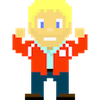Women Who Code DC Workshop
Hello and welcome to the Women Who Code DC Twilio API workshop for the 2014 Hour of Code week! In this workshop we're going to learn how to send and receive text messages (SMS), multimedia messages (MMS) and voice calls to any phone number through the Twilio web API.
Hellooooo Twiliooooo!
Head to Twilio and sign up for a free account. After going obtaining a Twilio number, upgrade your account so you can send SMS, MMS and voice calls to any phone number. Use the "I have a promo code" link on the upgrade screen and enter the promo code given during the workshop to get free credit on your account.
Sending Your First SMS & MMS
Get your Python environment set up with a new virtualenv. Note that if you don't have a Python environment ready to go you can use Nitrous.io to do all these tasks in the browser. With your environment and new virtualenv, install the Twilio helper library:
pip install twilio
Then set the TWILIO_ACCOUNT_SID and TWILIO_AUTH_TOKEN environment variables before firing up the Python REPL. These variables can be found on the Twilio account dashboard. On Mac OS X or Linux you can set environment variables using the following commands:
export TWILIO_ACCOUNT_SID='my account sid' export TWILIO_AUTH_TOKEN='my auth token'
Now you should be able to fire up the Python REPL and enter the following code:
from twilio.rest import TwilioRestClient
client = TwilioRestClient()
# next put your cell phone for the to and your twilio number for from
client.messages.create(to="+12025551234", from_="+12025553456",
body="Hello world!")
You should get a text message to your cell phone! Next up let's add an image of Grace Hopper with an early computer to your next message.
media = "http://www.nww2m.com/wp-content/uploads/2013/10/hopper-large.jpg"
# again replace the numbers on the next line with your numbers
client.messages.create(to="+12025551234", from_="+12025553456",
body="Grace Hopper!", media_url=media)
If you got the MMS then awesome! If not, call me or one of the mentors over and we'll help you get there. Once you've done the SMS & MMS then it's time to make a voice call.
Tunneling with Ngrok
We'll be using Ngrok to create a localhost tunnel so the TwiML files can be read from the local filesystem. Sign up for a free ngrok account and download the software. Fire it up by going to the directory where you downloaded it and running this command:
./ngrok 5000
That will create a tunnel to your port 5000 where you'll be running the local web server or Flask web application.
Making Voice Calls
Create a file named "voice.xml" and put the following content in it:
<Response>
<Say voice="alice" language="en-GB">Hello world! Thanks for making a voice call with Twilio.</Say>
</Response>
Save the file and run the following command in that directory:
python -m SimpleHTTPServer 5000
Now in the Python interpreter let's make a voice call:
from twilio.rest import TwilioRestClient client = TwilioRestClient() # next put your cell phone for the to and your twilio number for from # replace the url with your ngrok url plus voice.xml client.calls.create(to="+12025551234", from_="+12025553456", url="https://6e351c5f.ngrok.com/voice.xml")
You should now get a call on your phone and the automated "alice" voice will read off whatever text you typed in. After the voice call is done you can CTRL-C out of the SimpleHTTPServer since we'll need that port for the next tutorial.
Mustachin' Selfies with MMS
Now that we've got the basics of the API out of the way, let's use it for a real practical purpose. That is, adding mustaches to selfies. Test out the app we're going to build by taking a selfie with your cell phone camera and sending it to:
(202) 759-2423
Once you get your selfie back go ahead and check out the tutorial for building your own selfie mustacher with Flask. When you run into trouble be sure to flag down a mentor and we'll get it sorted out.
After the mustachifier is working move on to the final tutorial for creating real-time Choose Your Own Adventure Presentations.
Choose Your Own Adventure Presentations with SMS
One more advanced tutorial for those of you who finish early with the mustacher. Give this Choose Your Own Adventure Presentations tutorial a try even if you don't have time to finish this service as you can always go back to the post or the companion GitHub repository to polish it off on your own time.